イントロダクションIntroduction
Laravelは、アプリケーション内で何が起こっているかを詳しく知らせるために、メッセージをファイル、システムエラーログ、さらにはSlackに記録してチーム全体に通知できる堅牢なログサービスを提供します。To help you learn more about what's happening within your application, Laravel provides robust logging services that allow you to log messages to files, the system error log, and even to Slack to notify your entire team.
Laravelのログは「チャンネル」に基づいています。各チャンネルは、ログ情報を書き込む特定の方法を表します。たとえば、singleチャンネルはログファイルを単一のログファイルに書き込みますが、slackチャンネルはログメッセージをSlackへ送信します。ログメッセージは、重大度に基づいて複数のチャンネルに書き込まれる場合があります。Laravel logging is based on
"channels". Each channel represents a
specific way of writing log information. For
example, the single channel writes log
files to a single log file, while the
slack channel sends log messages to
Slack. Log messages may be written to multiple
channels based on their severity.
内部的にLaravelはMonologライブラリを利用しており、強力なログハンドラを多種に渡りサポートしています。Laravelでは、こうしたハンドラを簡単に設定できるため、ハンドラを組み合わせてアプリケーションのログ処理をカスタマイズできます。Under the hood, Laravel utilizes the Monolog[https://github.com/Seldaek/monolog] library, which provides support for a variety of powerful log handlers. Laravel makes it a cinch to configure these handlers, allowing you to mix and match them to customize your application's log handling.
設定Configuration
アプリケーションのログ動作を制御する、すべての設定オプションは、config/logging.php設定ファイルに格納しています。このファイルでアプリケーションのログチャンネルを設定でき、利用可能なチャンネルとそのオプションのそれぞれを確認してください。以下に、いくつかの一般的なオプションについて説明します。All of the configuration options
that control your application's logging behavior are
housed in the config/logging.php
configuration file. This file allows you to
configure your application's log channels, so be
sure to review each of the available channels and
their options. We'll review a few common options
below.
Laravelはメッセージをログに記録するときに、デフォルトでstackチャンネルを使用します。stackチャンネルは、複数のログチャンネルを単一のチャンネルに集約するために使用します。スタックの構築の詳細については、以降のドキュメントを確認してください。By default, Laravel will use the
stack channel when logging messages.
The stack channel is used to aggregate
multiple log channels into a single channel. For
more information on building stacks, check out the
documentation
below[#building-log-stacks].
利用可能なチャンネルドライバAvailable Channel Drivers
各ログチャンネルは「ドライバ」によって駆動されます。ドライバは、ログメッセージが実際に記録される方法と場所を決定します。以下のログチャンネルドライバは、すべてのLaravelアプリケーションで利用できます。これらのドライバのほとんどのエントリは、アプリケーションのconfig/logging.php設定ファイルに予め用意しているため、このファイルを確認して内容をよく理解してください。Each log channel is powered by a
"driver". The driver determines how and
where the log message is actually recorded. The
following log channel drivers are available in every
Laravel application. An entry for most of these
drivers is already present in your application's
config/logging.php configuration file,
so be sure to review this file to become familiar
with its contents:
| 名前Name | 説明Description |
|---|---|
customcustom |
指定ファクトリを呼び出してチャンネルを作成するドライバA driver that calls a specified factory to create a channel |
dailydaily |
日毎にファイルを切り替えるRotatingFileHandlerベースのMonologドライバA
RotatingFileHandler
based Monolog driver which rotates
daily |
errorlogerrorlog |
ErrorLogHandlerベースのMonologドライバAn
ErrorLogHandler based
Monolog driver |
monologmonolog |
Monologがサポートしているハンドラを使用するMonologファクトリドライバA Monolog factory driver that may use any supported Monolog handler |
papertrailpapertrail |
SyslogUdpHandlerベースのMonologドライバA
SyslogUdpHandler based
Monolog driver |
singlesingle |
単一のファイルまたはパスベースのロガーチャンネル(StreamHandler)A single file or
path based logger channel
(StreamHandler) |
slackslack |
SlackWebhookHandlerベースのMonologドライバA
SlackWebhookHandler
based Monolog driver |
stackstack |
「マルチチャンネル」チャンネルの作成を容易にするラッパーA wrapper to facilitate creating "multi-channel" channels |
syslogsyslog |
SyslogHandlerベースのMonologドライバA
SyslogHandler based
Monolog driver |
Note: 高度なチャンネルのカスタマイズのドキュメントをチェックして、
monologおよびcustomドライバの詳細を確認してください。[!NOTE]
Check out the documentation on advanced channel customization[#monolog-channel-customization] to learn more about themonologandcustomdrivers.
チャンネル名の設定Configuring the Channel Name
Monologはデフォルトで、現在の環境にマッチする「チャンネル名」でインスタンス化します。この値を変更する場合は、チャネルの設定にnameオプションを追加します。By default, Monolog is
instantiated with a "channel name" that
matches the current environment, such as
production or local. To
change this value, you may add a name
option to your channel's configuration:
'stack' => [
'driver' => 'stack',
'name' => 'channel-name',
'channels' => ['single', 'slack'],
],
チャンネルの事前設定Channel Prerequisites
singleチャンネルとdailyチャンネルの設定Configuring the Single and Daily Channels
singleチャンネルとdailyチャンネルは、bubble、permission、lockingの3オプションの設定オプションがあります。The single and
daily channels have three optional
configuration options: bubble,
permission, and
locking.
| 名前Name | 説明Description | デフォルトDefault |
|---|---|---|
bubblebubble |
メッセージが処理された後、他のチャンネルにバブルアップする必要があるかを示すIndicates if messages should bubble up to other channels after being handled | truetrue |
lockinglocking |
ログファイルに書き込む前に、ログファイルのロックを試みるかを示すAttempt to lock the log file before writing to it | falsefalse |
permissionpermission |
ログファイルのパーミッションThe log file's permissions | 06440644 |
さらに、LOG_DAILY_DAYS環境変数、またはdays設定オプションを設定することで、dailyチャンネルの保持ポリシーを設定できます。Additionally, the retention
policy for the daily channel can be
configured via the LOG_DAILY_DAYS
environment variable or by setting the
days configuration option.
| 名前Name | 説明Description | デフォルトDefault |
|---|---|---|
daysdays |
デイリーログファイルを保持する日数The number of days that daily log files should be retained | 77 |
Papertrailチャンネルの設定Configuring the Papertrail Channel
papertrailチャネルは、hostとportの設定オプションが必要です。これらはPAPERTRAIL_URLとPAPERTRAIL_PORT環境変数で定義できます。これらの値はPapertrailから取得できます。The papertrail
channel requires host and
port configuration options. These may
be defined via the PAPERTRAIL_URL and
PAPERTRAIL_PORT environment variables.
You can obtain these values from
Papertrail[https://help.papertrailapp.com/kb/configuration/configuring-centralized-logging-from-php-apps/#send-events-from-php-app].
Slackチャンネルの設定Configuring the Slack Channel
slackチャネルには、url設定オプションが必要です。この値はLOG_SLACK_WEBHOOK_URL環境変数で定義します。このURLは、Slackチーム用に設定した受信WebフックのURLと一致する必要があります。The slack channel
requires a url configuration option.
This value may be defined via the
LOG_SLACK_WEBHOOK_URL environment
variable. This URL should match a URL for an
incoming
webhook[https://slack.com/apps/A0F7XDUAZ-incoming-webhooks]
that you have configured for your Slack
team.
Slackはデフォルトで、criticalレベル以上のログしか受け取りません。しかしLOG_LEVEL環境変数を使うか、Slackのログチャンネルの設定配列内のlevel設定オプションを変更することで調整できます。By default, Slack will only
receive logs at the critical level and
above; however, you can adjust this using the
LOG_LEVEL environment variable or by
modifying the level configuration
option within your Slack log channel's configuration
array.
廃止ワーニングのログLogging Deprecation Warnings
PHPやLaravelなどのライブラリは、機能の一部が非推奨となり、将来のバージョンで削除されることをユーザーへ通知することがよくあります。このような非推奨の警告をログに記録したい場合は、LOG_DEPRECATIONS_CHANNEL環境変数を使用するか、アプリケーションのconfig/logging.php設定ファイル内で、好みのdeprecationsログチャンネルを指定してください。PHP, Laravel, and other libraries
often notify their users that some of their features
have been deprecated and will be removed in a future
version. If you would like to log these deprecation
warnings, you may specify your preferred
deprecations log channel using the
LOG_DEPRECATIONS_CHANNEL environment
variable, or within your application's
config/logging.php configuration
file:
'deprecations' => [
'channel' => env('LOG_DEPRECATIONS_CHANNEL', 'null'),
'trace' => env('LOG_DEPRECATIONS_TRACE', false),
],
'channels' => [
// ...
]
あるいは、deprecationsという名前のログチャンネルを定義することもできます。この名前のログチャンネルが存在する場合、常にdeprecationsのログを記録するために使用されます。Or, you may define a log channel
named deprecations. If a log channel
with this name exists, it will always be used to log
deprecations:
'channels' => [
'deprecations' => [
'driver' => 'single',
'path' => storage_path('logs/php-deprecation-warnings.log'),
],
],
ログスタックの構築Building Log Stacks
前述のように、stackドライバを使用すると、便利に複数のチャンネルを1つのログチャンネルに組み合わせることができます。ログスタックの使用方法を説明するために、本番アプリケーションで使われる可能性のある構成例を見てみましょう。As mentioned previously, the
stack driver allows you to combine
multiple channels into a single log channel for
convenience. To illustrate how to use log stacks,
let's take a look at an example configuration that
you might see in a production
application:
'channels' => [
'stack' => [
'driver' => 'stack',
'channels' => ['syslog', 'slack'], // [tl! add]
'ignore_exceptions' => false,
],
'syslog' => [
'driver' => 'syslog',
'level' => env('LOG_LEVEL', 'debug'),
'facility' => env('LOG_SYSLOG_FACILITY', LOG_USER),
'replace_placeholders' => true,
],
'slack' => [
'driver' => 'slack',
'url' => env('LOG_SLACK_WEBHOOK_URL'),
'username' => env('LOG_SLACK_USERNAME', 'Laravel Log'),
'emoji' => env('LOG_SLACK_EMOJI', ':boom:'),
'level' => env('LOG_LEVEL', 'critical'),
'replace_placeholders' => true,
],
],
この構成を分析してみましょう。まず、stackチャンネルがchannelsオプションを介して他の2つのチャンネルsyslogとslackを集約している点に注目してください。したがって、メッセージをログに記録するとき、これらのチャンネルの両方にメッセージをログに記録する機会があります。ただし、以降で説明するように、これらのチャンネルが実際にメッセージをログに記録するかどうかは、メッセージの重大度/「レベル」によって決定されます。Let's dissect this configuration.
First, notice our stack channel
aggregates two other channels via its
channels option: syslog
and slack. So, when logging messages,
both of these channels will have the opportunity to
log the message. However, as we will see below,
whether these channels actually log the message may
be determined by the message's severity /
"level".
ログレベルLog Levels
上記の例のsyslogおよびslackチャンネル設定に存在するlevel設定オプションに注意してください。このオプションは、チャンネルによってログに記録されるためにメッセージが必要とする最小の「レベル」を決定します。Laravelのログサービスを強化するMonologは、RFC5424仕様で定義されているすべてのログレベルを提供しています。これらのログレベルは、重要度の高い順に、emergency、alert、critical、error、warning、notice、info、debugです。Take note of the
level configuration option present on
the syslog and slack
channel configurations in the example above. This
option determines the minimum "level" a
message must be in order to be logged by the
channel. Monolog, which powers Laravel's logging
services, offers all of the log levels defined in
the RFC 5424
specification[https://tools.ietf.org/html/rfc5424].
In descending order of severity, these log levels
are: emergency,
alert, critical,
error, warning,
notice, info, and
debug.
では、debugメソッドを使用してメッセージをログに記録してみましょう。So, imagine we log a message
using the debug method:
Log::debug('An informational message.');
前記の設定により、syslogチャンネルはメッセージをシステムログに書き込みます。ただし、エラーメッセージはcritical以上ではないため、Slackには送信されません。ただし、emergencyメッセージをログに記録すると、emergencyレベルが両方のチャンネルの最小レベルしきい値を超えるため、システムログとSlackの両方に送信されます。Given our configuration, the
syslog channel will write the message
to the system log; however, since the error message
is not critical or above, it will not
be sent to Slack. However, if we log an
emergency message, it will be sent to
both the system log and Slack since the
emergency level is above our minimum
level threshold for both channels:
Log::emergency('The system is down!');
ログメッセージの書き込みWriting Log Messages
Logファサードを使用してログに情報を書き込むことができます。前述のように、ロガーはRFC5424仕様で定義されている8つのログレベルを提供しますemergency、alert、critical、error、warning、notice、info、debug)You may write information to the
logs using the Log
facade[/docs/{{version}}/facades]. As
previously mentioned, the logger provides the eight
logging levels defined in the RFC 5424
specification[https://tools.ietf.org/html/rfc5424]:
emergency, alert,
critical, error,
warning, notice,
info and
debug:
use Illuminate\Support\Facades\Log;
Log::emergency($message);
Log::alert($message);
Log::critical($message);
Log::error($message);
Log::warning($message);
Log::notice($message);
Log::info($message);
Log::debug($message);
これらのメソッドのいずれかを呼び出して、対応するレベルのメッセージをログに記録できます。デフォルトでは、メッセージはlogging設定ファイル中に設定しているデフォルトのログチャンネルに書き込まれます。You may call any of these methods
to log a message for the corresponding level. By
default, the message will be written to the default
log channel as configured by your
logging configuration file:
<?php
namespace App\Http\Controllers;
use App\Http\Controllers\Controller;
use App\Models\User;
use Illuminate\Support\Facades\Log;
use Illuminate\View\View;
class UserController extends Controller
{
/**
* 特定のユーザーのプロファイルの表示
*/
public function show(string $id): View
{
Log::info('Showing the user profile for user: {id}', ['id' => $id]);
return view('user.profile', [
'user' => User::findOrFail($id)
]);
}
}
コンテキスト情報Contextual Information
コンテキストデータの配列をlogメソッドへ渡せます。このコンテキストデータはフォーマットされ、ログメッセージとともに表示されます。An array of contextual data may be passed to the log methods. This contextual data will be formatted and displayed with the log message:
use Illuminate\Support\Facades\Log;
Log::info('User {id} failed to login.', ['id' => $user->id]);
特定のチャンネルで、後に続くすべてのログエントリに含まれるコンテキスト情報を指定したい場合もあるでしょう。例えば、アプリケーションに入ってくる各リクエストに関連付けたリクエストIDをログに記録したい場合があります。これを行うには、LogファサードのwithContextメソッドを呼び出します。Occasionally, you may wish to
specify some contextual information that should be
included with all subsequent log entries in a
particular channel. For example, you may wish to log
a request ID that is associated with each incoming
request to your application. To accomplish this, you
may call the Log facade's
withContext method:
<?php
namespace App\Http\Middleware;
use Closure;
use Illuminate\Http\Request;
use Illuminate\Support\Facades\Log;
use Illuminate\Support\Str;
use Symfony\Component\HttpFoundation\Response;
class AssignRequestId
{
/**
* 受信リクエストの処理
*
* @param \Closure(\Illuminate\Http\Request): (\Symfony\Component\HttpFoundation\Response) $next
*/
public function handle(Request $request, Closure $next): Response
{
$requestId = (string) Str::uuid();
Log::withContext([
'request-id' => $requestId
]);
$response = $next($request);
$response->headers->set('Request-Id', $requestId);
return $response;
}
}
すべてのログチャンネルでコンテキスト情報を共有したい場合は、Log::shareContext()メソッドを呼び出します。このメソッドは、作成したすべてのチャンネルと、その後に作成したすべてのチャンネルへ、コンテキスト情報を提供します。If you would like to share
contextual information across all logging
channels, you may invoke the
Log::shareContext() method. This method
will provide the contextual information to all
created channels and any channels that are created
subsequently:
<?php
namespace App\Http\Middleware;
use Closure;
use Illuminate\Http\Request;
use Illuminate\Support\Facades\Log;
use Illuminate\Support\Str;
use Symfony\Component\HttpFoundation\Response;
class AssignRequestId
{
/**
* 受信リクエストの処理
*
* @param \Closure(\Illuminate\Http\Request): (\Symfony\Component\HttpFoundation\Response) $next
*/
public function handle(Request $request, Closure $next): Response
{
$requestId = (string) Str::uuid();
Log::shareContext([
'request-id' => $requestId
]);
// ...
}
}
Note: キュー投入したジョブの処理中にログコンテキストを共有する必要がある場合は、ジョブミドルウェアを利用してください。[!NOTE]If you need to share log context while processing queued jobs, you may utilize job middleware[/docs/{{version}}/queues#job-middleware].
特定チャンネルへの書き込みWriting to Specific Channels
アプリケーションのデフォルトチャンネル以外のチャンネルにメッセージを記録したいことも起きるでしょう。Logファサードのchannelメソッドを使用して、設定ファイルで定義している任意のチャンネルを取得し、ログへ記録できます。Sometimes you may wish to log a
message to a channel other than your application's
default channel. You may use the
channel method on the Log
facade to retrieve and log to any channel defined in
your configuration file:
use Illuminate\Support\Facades\Log;
Log::channel('slack')->info('Something happened!');
複数のチャンネルで構成されるログスタックをオンデマンドで作成する場合は、stackメソッドを使用できます。If you would like to create an
on-demand logging stack consisting of multiple
channels, you may use the stack
method:
Log::stack(['single', 'slack'])->info('Something happened!');
オンデマンドチャンネルOn-Demand Channels
アプリケーションの logging
設定ファイルに設定を用意しなくても、実行時に構成を指定することにより、オンデマンドチャンネルを作成することも可能です。そのためには、設定の配列をLogファサードのbuildメソッドに渡してください。It is also possible to create an
on-demand channel by providing the configuration at
runtime without that configuration being present in
your application's logging
configuration file. To accomplish this, you may pass
a configuration array to the Log
facade's build method:
use Illuminate\Support\Facades\Log;
Log::build([
'driver' => 'single',
'path' => storage_path('logs/custom.log'),
])->info('Something happened!');
オンデマンドチャンネルをオンデマンドログスタックに含めたい場合もあるでしょう。これを実現するには、stackメソッドに渡す配列へオンデマンドチャンネルのインスタンスを含めます。You may also wish to include an
on-demand channel in an on-demand logging stack.
This can be achieved by including your on-demand
channel instance in the array passed to the
stack method:
use Illuminate\Support\Facades\Log;
$channel = Log::build([
'driver' => 'single',
'path' => storage_path('logs/custom.log'),
]);
Log::stack(['slack', $channel])->info('Something happened!');
monologチャンネルカスタマイズMonolog Channel Customization
チャンネル向けMonologカスタマイズCustomizing Monolog for Channels
場合によっては、既存のチャンネルに対してMonologを設定する方法を完全に制御する必要が起きます。たとえば、Laravelの組み込みのsingleチャンネル用にカスタムMonolog
FormatterInterface実装を設定したい場合です。Sometimes you may need complete
control over how Monolog is configured for an
existing channel. For example, you may want to
configure a custom Monolog
FormatterInterface implementation for
Laravel's built-in single
channel.
このためには、チャンネルの設定でtap配列を定義します。tap配列には、Monologインスタンスの作成後にカスタマイズする(またはtap
into:入れ込む)機会が必要なクラスのリストを含める必要があります。これらのクラスを配置する決まった場所はないため、アプリケーション内にこれらのクラスを含むディレクトリを自由に作成できます。To get started, define a
tap array on the channel's
configuration. The tap array should
contain a list of classes that should have an
opportunity to customize (or "tap" into)
the Monolog instance after it is created. There is
no conventional location where these classes should
be placed, so you are free to create a directory
within your application to contain these
classes:
'single' => [
'driver' => 'single',
'tap' => [App\Logging\CustomizeFormatter::class],
'path' => storage_path('logs/laravel.log'),
'level' => env('LOG_LEVEL', 'debug'),
'replace_placeholders' => true,
],
チャンネルでtapオプションを設定したら、Monologインスタンスをカスタマイズするクラスを定義する準備が整います。このクラスに必要なメソッドは1つだけです。__invokeはIlluminate\Log\Loggerインスタンスを受け取ります。Illuminate\Log\Loggerインスタンスは、基礎となるMonologインスタンスへのすべてのメソッド呼び出しをプロキシします。Once you have configured the
tap option on your channel, you're
ready to define the class that will customize your
Monolog instance. This class only needs a single
method: __invoke, which receives an
Illuminate\Log\Logger instance. The
Illuminate\Log\Logger instance proxies
all method calls to the underlying Monolog
instance:
<?php
namespace App\Logging;
use Illuminate\Log\Logger;
use Monolog\Formatter\LineFormatter;
class CustomizeFormatter
{
/**
* 指定するロガーインスタンスをカスタマイズ
*/
public function __invoke(Logger $logger): void
{
foreach ($logger->getHandlers() as $handler) {
$handler->setFormatter(new LineFormatter(
'[�tetime%] %channel%.%level_name%: %message% %context% %extra%'
));
}
}
}
Note: すべての「tap」クラスはサービスコンテナによって解決されるため、必要なコンストラクターの依存関係は自動的に依存注入されます。[!NOTE]
All of your "tap" classes are resolved by the service container[/docs/{{version}}/container], so any constructor dependencies they require will automatically be injected.
Monolog処理チャンネルの作成Creating Monolog Handler Channels
Monologにはさまざまな利用可能なハンドラがあり、Laravelはそれぞれに対する組み込みチャンネルを用意していません。場合によっては、対応するLaravelログドライバを持たない特定のMonologハンドラの単なるインスタンスであるカスタムチャンネルを作成したい場合があります。これらのチャンネルは、monologドライバを使用して簡単に作成できます。Monolog has a variety of
available
handlers[https://github.com/Seldaek/monolog/tree/main/src/Monolog/Handler]
and Laravel does not include a built-in channel for
each one. In some cases, you may wish to create a
custom channel that is merely an instance of a
specific Monolog handler that does not have a
corresponding Laravel log driver. These channels can
be easily created using the monolog
driver.
monologドライバを使用する場合、handler設定オプションを使用してインスタンス化するハンドラを指定します。オプションで、ハンドラが必要とするコンストラクターパラメーターは、with設定オプションを使用して指定できます。When using the
monolog driver, the
handler configuration option is used to
specify which handler will be instantiated.
Optionally, any constructor parameters the handler
needs may be specified using the with
configuration option:
'logentries' => [
'driver' => 'monolog',
'handler' => Monolog\Handler\SyslogUdpHandler::class,
'with' => [
'host' => 'my.logentries.internal.datahubhost.company.com',
'port' => '10000',
],
],
MonologフォーマッターMonolog Formatters
monologドライバを使用する場合、MonologLineFormatterがデフォルトのフォーマッターとして使用されます。ただし、formatterおよびformatter_with設定オプションを使用して、ハンドラへ渡すフォーマッタータイプをカスタマイズできます。When using the
monolog driver, the Monolog
LineFormatter will be used as the
default formatter. However, you may customize the
type of formatter passed to the handler using the
formatter and
formatter_with configuration
options:
'browser' => [
'driver' => 'monolog',
'handler' => Monolog\Handler\BrowserConsoleHandler::class,
'formatter' => Monolog\Formatter\HtmlFormatter::class,
'formatter_with' => [
'dateFormat' => 'Y-m-d',
],
],
独自のフォーマッターを提供できるMonologハンドラを使用している場合は、formatter構成オプションの値をdefaultに設定できます。If you are using a Monolog
handler that is capable of providing its own
formatter, you may set the value of the
formatter configuration option to
default:
'newrelic' => [
'driver' => 'monolog',
'handler' => Monolog\Handler\NewRelicHandler::class,
'formatter' => 'default',
],
MonologプロセッサMonolog Processors
Monologは、メッセージをログに記録する前に処理することもできます。独自のプロセッサを作成したり、Monologが提供する既存のプロセッサを使用したりできます。Monolog can also process messages before logging them. You can create your own processors or use the existing processors offered by Monolog[https://github.com/Seldaek/monolog/tree/main/src/Monolog/Processor].
monologドライバのプロセッサをカスタマイズしたい場合は、チャネルの設定へprocessors設定値を追加してください。If you would like to customize
the processors for a monolog driver,
add a processors configuration value to
your channel's configuration:
'memory' => [
'driver' => 'monolog',
'handler' => Monolog\Handler\StreamHandler::class,
'with' => [
'stream' => 'php://stderr',
],
'processors' => [
// シンプルな記法
Monolog\Processor\MemoryUsageProcessor::class,
// 使用するオプション
[
'processor' => Monolog\Processor\PsrLogMessageProcessor::class,
'with' => ['removeUsedContextFields' => true],
],
],
],
ファクトリによるカスタムチャンネルの生成Creating Custom Channels via Factories
Monologのインスタンス化と設定を完全に制御する、完全なカスタムチャンネルを定義する場合は、config/logging.php設定ファイルでcustomドライバタイプを指定します。設定には、Monologインスタンスを作成するために呼び出すファクトリクラスの名前を含むviaオプションを含める必要があります。If you would like to define an
entirely custom channel in which you have full
control over Monolog's instantiation and
configuration, you may specify a custom
driver type in your config/logging.php
configuration file. Your configuration should
include a via option that contains the
name of the factory class which will be invoked to
create the Monolog instance:
'channels' => [
'example-custom-channel' => [
'driver' => 'custom',
'via' => App\Logging\CreateCustomLogger::class,
],
],
customドライバチャンネルを設定したら、Monologインスタンスを作成するクラスを定義する準備が整います。このクラスには、Monologロガーインスタンスを返す単一の__invokeメソッドのみが必要です。このメソッドは、チャンネル設定配列を唯一の引数として受け取ります。Once you have configured the
custom driver channel, you're ready to
define the class that will create your Monolog
instance. This class only needs a single
__invoke method which should return the
Monolog logger instance. The method will receive the
channels configuration array as its only
argument:
<?php
namespace App\Logging;
use Monolog\Logger;
class CreateCustomLogger
{
/**
* カスタムMonologインスタンスの生成
*/
public function __invoke(array $config): Logger
{
return new Logger(/* ... */);
}
}
Pailを使用したログの限定出力Tailing Log Messages Using Pail
多くの場合リアルタイムで、アプリケーションのログを限定し出力する必要が起きるでしょう。例えば、問題をデバッグするときや、特定の種類のエラーについてアプリケーションのログを監視するときなどです。Often you may need to tail your application's logs in real time. For example, when debugging an issue or when monitoring your application's logs for specific types of errors.
Laravel
Pail(ペール:バケツ、手杓)は、Laravelアプリケーションのログファイルにコマンドラインから直接簡単にアクセスできるパッケージです。標準のtailコマンドとは異なり、PailはSentryやFlareを含むあらゆるログドライバで動作するように設計されています。さらにPailは、探しているログをすぐに見つけのに役立つ、便利なフィルタのセットを用意しています。Laravel Pail is a package that
allows you to easily dive into your Laravel
application's log files directly from the command
line. Unlike the standard tail command,
Pail is designed to work with any log driver,
including Sentry or Flare. In addition, Pail
provides a set of useful filters to help you quickly
find what you're looking for.
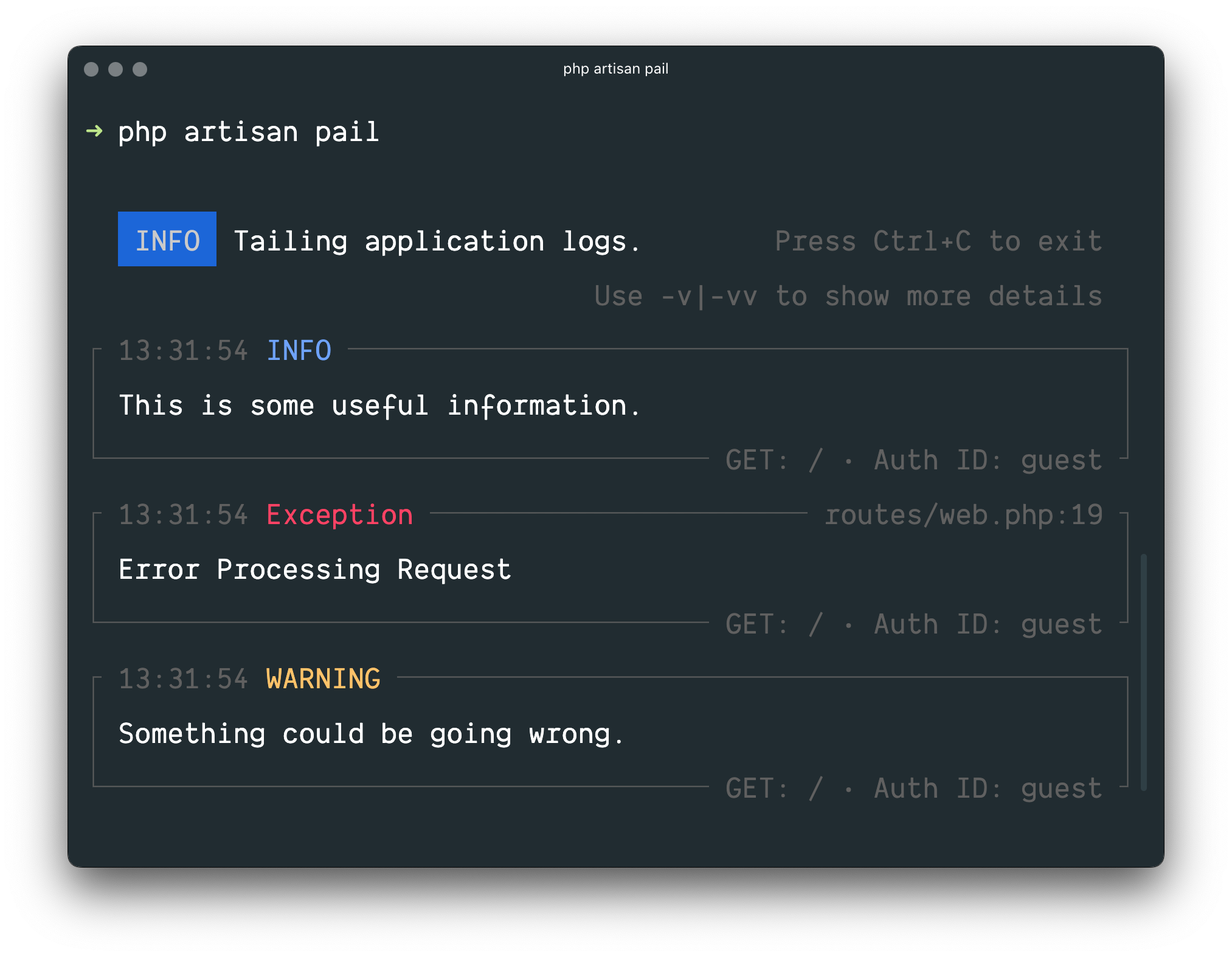
インストールInstallation
Warning! Laravel Pail requires PHP 8.2 and the PCNTL extension.[!WARNING]
Laravel Pail requires PHP 8.2 [https://php.net/releases/] and the PCNTL[https://www.php.net/manual/en/book.pcntl.php] extension.
使用開始するには、Composerパッケージマネージャを使い、プロジェクトにPailをインストールしてください。To get started, install Pail into your project using the Composer package manager:
composer require laravel/pail
使用法Usage
ログを限定出力するには、pailコマンドを実行します。To start tailing logs, run the
pail command:
php artisan pail
出力の冗長性を許し、切り捨て(...)を回避するには、-vオプションを使用します。To increase the verbosity of the
output and avoid truncation (…), use the
-v option:
php artisan pail -v
冗長を最大限許し、例外スタックトレースを表示するには、-vv
オプションを使用してください。For maximum
verbosity and to display exception stack traces, use
the -vv option:
php artisan pail -vv
To stop tailing logs, press Ctrl C at any
time.To stop tailing logs,
press Ctrl C at any time.
ログのフィルタリングFiltering Logs
--filter--filter
--filterオプションを使うと、ログのタイプ、ファイル、メッセージ、スタックトレースの内容でログをフィルタリングできます。You may use the
--filter option to filter logs by their
type, file, message, and stack trace
content:
php artisan pail --filter="QueryException"
--message--message
ログのメッセージのみをフィルタリングするには、--message
オプションを使います。To filter logs by
only their message, you may use the
--message option:
php artisan pail --message="User created"
--level--level
logレベルlにより、ログをフィルタリングするには、--levelオプションを使います。The --level option
may be used to filter logs by their log
level[#log-levels]:
php artisan pail --level=error
--user--user
指定するユーザーが認証されている間に書き込まれたログだけを表示するには、--userオプションへそのユーザーのIDを指定します。To only display logs that were
written while a given user was authenticated, you
may provide the user's ID to the --user
option:
php artisan pail --user=1